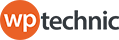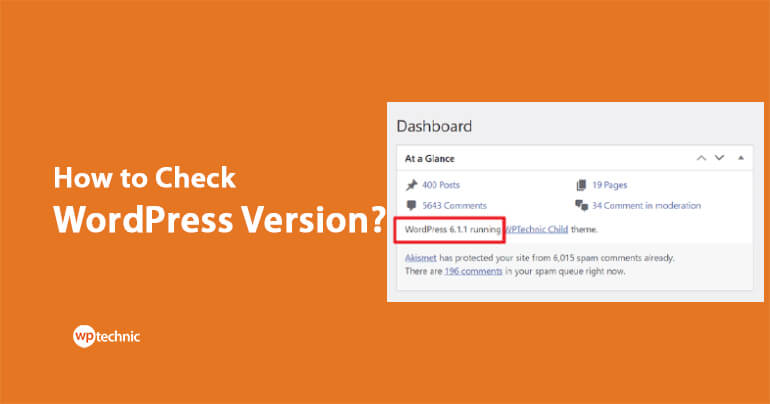WordPress is a powerful and flexible content management system that powers millions of websites worldwide. It is regularly updated with new features, bug fixes, and security patches.
Knowing which version of WordPress you are running is important for several reasons. For example, you may need to check if your version of WordPress is up to date to ensure that your website is secure and optimized for performance.
In this article, we’ll explore different methods and will learn how to check WordPress version on your website.
Checking Your WordPress Version from the Dashboard
The easiest way to check which version of WordPress you are running is from the WordPress dashboard. Here’s how to do it:
- Log in to your WordPress dashboard using your username and password.
- Look for the “At a Glance” box on the homepage. This box displays some basic information about your WordPress installation, including the current version of WordPress you are running.
If you see “WordPress x.x.x” in the “At a Glance” box, the “x.x.x” represents the current version of WordPress that you are running.
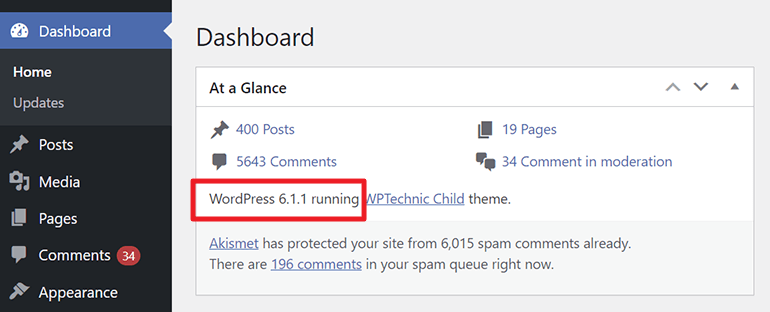
Checking Your WordPress Version from the Updates Tab
Another way to check which version of WordPress you are running is through the “Updates” tab. Here’s how to do it:
- Log in to your WordPress dashboard.
- Click on the “Updates” tab in the menu.
- The page will display information about your current WordPress version. You will also get to know whether your version of WordPress is up to date or not. If there is a new version available, it will be displayed along with your current version number.
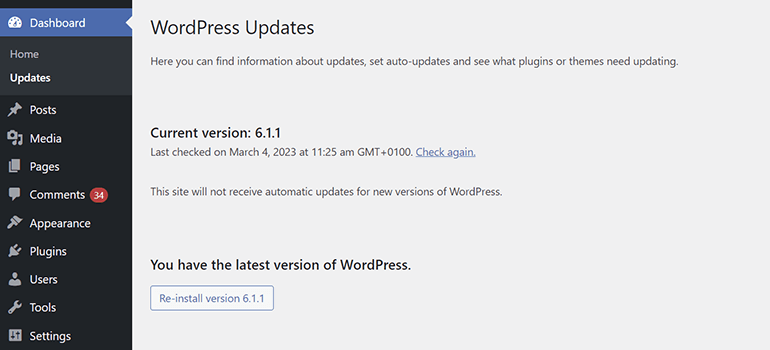
Checking Your WordPress Version from the Source Code
If you don’t have access to your WordPress dashboard, you can still find out which version of WordPress you are running by looking at the source code of your website. Here’s how:
- Go to any page on your website.
- Right-click on the page and select “View Page Source.”
- Search for the line of code that contains the version number. It should look like this:
<meta name="generator" content="WordPress x.x.x" />The “x.x.x” represents the current version of WordPress that you are running.
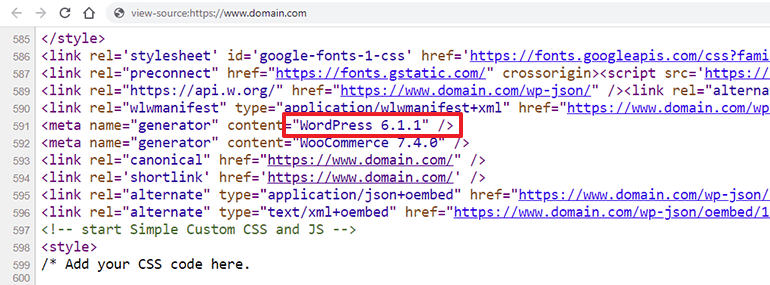
NOTE: Some WordPress themes and plugins may hide the source code meta generator that displays the WordPress version number. In such cases, this methods may not work
Why Updating WordPress is Important
WordPress releases updates regularly to fix bugs and add new features. However, one of the main reasons why it’s important to keep WordPress up to date is for security reasons.
Older versions of WordPress may contain security vulnerabilities that can be exploited by hackers to gain access to your website or steal sensitive information. By keeping your WordPress installation up to date, you ensure that your website is as secure as possible.
How To Check WordPress Version: Conclusion
In conclusion, knowing which version of WordPress you are running is an essential part of website maintenance. It’s easy to check your WordPress version from the dashboard, the updates tab, or the source code of your website.
Updating WordPress regularly ensures that your website is secure and optimized for performance. If you’re not running the latest version of WordPress, it’s important to update as soon as possible to ensure the security and reliability of your website.